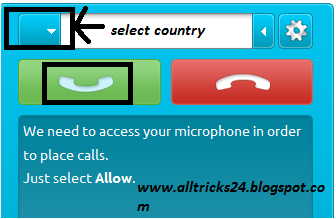After a long day Im back to my blog.I was little busy so I didn't write post in my blog.I think all of you are well.Today I am going to write about an importatnt tricks.That is how to connect android device as modem in PC.Now android operating system is very popular.We sometimes need to connect our phone in PC as USB modem.So we have to use software.But in android operating system you don't need any software to do that.Root is not needed also to connect android device as USB modem.Well now I am writting about it step by step.
How To Connect Android As USB Modem In PC Without Software/Root
1.In your phone select operator and make data connection on
2.First of all connect your phone by USB cable to your PC.If your phone asks for "Turn on USB storage" then dont click on it and press back button.
3.From your phone go to Setting-More-Tethering and portable hotspot
4.Then just mark Usb tethering.
Now you are done.
N.B: Some phone may be different from this settings but the process is same.
Dont turn on usb storage otherwise you cannot mark usb tethering option.Make sure that you have activated data connection and APN is correct.