Run is a feature that is included in all operating system.It helps us to open a application directly and quickly whose patch is known.It is used for opening an application via commands.Run command is accessible through the start menu also through the windows+R key.Sometimes it is not found in default and in the task bar.So i am posting today about enabling Run in your computer.It's very easy to do as I'm describing it the easiest way.
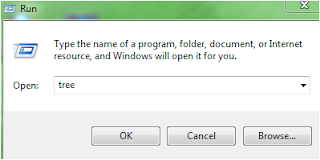 |
| Run |
We know that in windows 7 operating system we don't get Run command manually.Even in the task bar we don't see this command.But you can get back the Run command easily.To get back it follow my steps.
Simply you can get Run command by pressing Windows+R key.But it's temporary,
1.First go to Start menu.There you will see a search box
2.In the search box type "run" (without quote)
 |
| Run |
3.Now look top of the page you will see Run
4.Drag or copy it to desktop.
You are almost done.





















