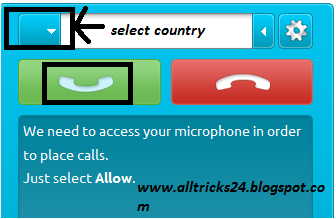When visitor comment in blogger blog then commenter face a challenge of word verification or captcha verification.However by this way blog can avoid spam but sometimes visitors get bored by this option.Blog has an automatic spam checking tool.So you can remove word verification option from blog comment.
While commenting on a blogger blog or website we face word verification.Sometimes the word is too hard too guess.Anyone may feel disgusting at that moment.
Look at the above image.To publish comment in blogger you need to type the word in the box from image.Sometimes word verification is easy to guess.So if you have a blog on blogger platform then you should remove word verification from comment option.
Blogger has its own spam detection system that is to allow comments of registered users.That means you can disallow anonymous user to comment in your site.So you can disable word verification from blog comment.
To disable word verification:-
1.Sign in to your blogger account
2.Go to settings tab and click on Post and comments.
3.Show word verification? Select No
3.Who can comment? Select Registered user
Take help from image below:-
While commenting on a blogger blog or website we face word verification.Sometimes the word is too hard too guess.Anyone may feel disgusting at that moment.
Look at the above image.To publish comment in blogger you need to type the word in the box from image.Sometimes word verification is easy to guess.So if you have a blog on blogger platform then you should remove word verification from comment option.
Blogger has its own spam detection system that is to allow comments of registered users.That means you can disallow anonymous user to comment in your site.So you can disable word verification from blog comment.
To disable word verification:-
1.Sign in to your blogger account
2.Go to settings tab and click on Post and comments.
3.Show word verification? Select No
3.Who can comment? Select Registered user
Take help from image below:-